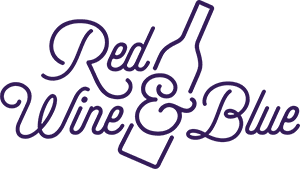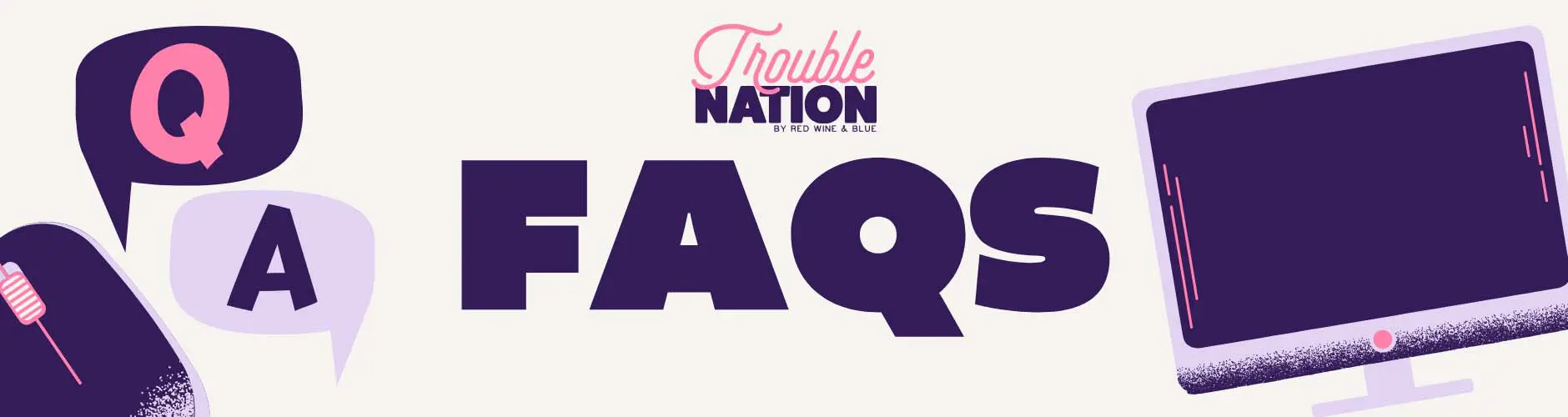
Have Questions About the TroubleNation Program?
You’re in the right place! Here, you’ll find answers to the most commonly asked questions, along with short “how-to” videos for quick guidance.
Group Leader
Membership
Communicating
Event Creation
Landing Page
General
Organizer/Group Leader
Is an organizer the same as a group leader?
Yes. “Organizer” is the term the TroubleNation platform uses for the leaders of groups.
What privileges do organizers have on the TroubleNation platform?
As an organizer, you’ll have access to the Manage button on your group’s page. This lets you edit your group’s description, choose whether your group appears on the TroubleNation map, view your members, approve additional organizers, and more!
How do you add extra organizers after a group has been created?
Prospective organizers need to apply themselves — but the process is quick and straightforward. Here’s how it works:
If you’d like to become an organizer:
- Join the group.
- Click the Settings button (you’ll find it to the right of the Discussion section, just under the person icon that says “You are a member of this group”).
- In Personal Settings, select Apply to become an organizer and then click Start.
- Fill out the required fields and click Submit.
- You’ll now see a blue box on the main group page that says “Your organizer request is pending approval.”
If you’re the current organizer approving requests:
- Current organizers will receive an email notification that there is an organizer request pending approval.
- You can follow the link in the email or go directly to your group’s page and click Manage.
- In Group Settings, select Organizers in the Group Details section. You’ll see a notification that there is a new request.
- Click the applicant’s name, then go to Actions (top right).
- Choose Approve or Deny.
- The applicant will receive an email letting them know the outcome.
Can organizers change their group’s location?
Yes! To change your group’s location:
- Go to your group page and click Manage.
- In Group Settings, select Group Location in the Group Details section.
- Enter a city, zip code, or even a specific address.
- Click Save – your group will now show up in the new location.
Why isn’t my group showing up on the map or in searches?
By default, all new TroubleNation groups are set to Unlisted, meaning they’re private and won’t appear on the map or in search results. This gives you full control over when (or if) your group goes public. Many groups choose to stay private — and that’s totally fine!
If you’re ready to make your group public, just follow these quick steps:
- Go to your group’s page and click Manage
- In Group Settings, select Privacy in the Group Details section.
- Select Listed.
- Click Save — your group will now appear on the map and in search results!
How can you help me grow my group?
With more than 700,000 in the Red Wine & Blue network nationwide, there’s a good chance there are people in your area who would love to join your group — you just haven’t met them yet.
Our team can send an email to potential members near you, letting them know about your group or event, with an easy RSVP or join link. Anyone who clicks the link will become a member of your group, and you’ll have access to their contact information.
Request this group service from the TroubleNation Leader’s Corner by selecting Emails to Promote Group or Event. You’ll tell us what you want the email to say and the geographical area you want to target. We’ll send you a draft for approval before it goes out. Before long, you should start seeing new members or event sign-ups!
Can I create a customized welcome email to new members of my group?
Yes! You can personalize your group’s welcome email. Here’s how:
- Go to your group’s page and click Manage
- In Group Settings, scroll to the Communications section and choose Welcome Email.
- Enter your custom welcome message in the box.
- Click Save at the bottom – your custom welcome email is now ready!
Tip: In the default welcome email, you can see several bracketed {{word}} words. These are called “liquid tags,” and they’re used to pull information from our database into your email. For example, {{member.first_name | sanitize_for_email }} will insert the first name of the member who’ll be receiving the email. You can keep these tags in your custom email, or you can delete them. You can click Show available liquid tags below the message box to see your options.
Membership
How can I invite someone to join my group?
To invite someone to join your group, you can either click Invite a Friend or simply share your group’s web address with them. When they visit the page, they’ll just need to click Join. Watch this quick video that walks you through it.
Can members invite others to join a group?
Yes, both members and organizers can invite others to join a group. There are two ways to do this:
- Click Invite a Friend in the Members section of the site to send individual invitations. (Note: you must be a member of the group to see this option.)
- Copy the group’s URL (aka, web address) and share the link directly.
Can I screen members before they can join my group?
Yes! You can decide whether your group is Open or Closed:
- Open Group: Anyone can join your group immediately without approval.
- Closed Group: People must answer a screening question when requesting to join. You’ll review their application and approve or decline.
By default, groups start as Closed. To change your setting:
- Go to your group’s page and click Manage.
- In Group Settings, scroll to the Members section and choose Membership Policy.
- Select either Open or Closed.
- Click Save.
Organizers receive an email notification whenever someone joins an Open group or applies to join a Closed group.
To review pending applications in a Closed group:
- Go to your group’s page and click Manage.
- In Group Settings, scroll to the Members section and choose Manage Members.
- If you have pending applications, a yellow box will appear at the top.
- Click Review to view and approve or reject the applicant.
Are organizers notified when new members join their groups?
Yes! Organizers receive an email notification whenever someone joins an Open group or applies to join a Closed group.
Can organizers remove members from groups?
Yes. To remove a member:
- Go to your group’s page and click Manage.
- In Group Settings, scroll to the Members section and choose Manage Members.
- Select the member you’d like to remove.
- Click Actions (top right), then Remove Member, and confirm with Remove.
Note: Removed members are blocked from rejoining your group.
Will members be able to see an organizer's personal email address?
Not initially. When members want to contact an organizer, they can click Contact under the organizer’s name. This sends the email to all of the group’s organizers, but the organizers’ email addresses are not shared at this point. If an organizer replies to the email, their email address will then become visible.
Members can also reply to the group’s welcome or event invitation emails to contact the organizer(s). In this case, the organizer’s email address isn’t visible to the member at first. But if the organizer responds, their email address will be revealed.
Pro tip: For both privacy and organization, we strongly recommend setting up a dedicated email address for your group. If your group has multiple organizers, consider creating email addresses that include both the group name and the organizer’s name — for example, goodtroublesmithtown-jane@gmail.com. This helps keep communication clear and ensures your personal email stays private.
Why are all organizers copied on an email that a member sends to one organizer?
Messages are sent to the full organizer team to ensure that emails from members are responded to promptly. This way, if one organizer is unavailable, another can step in and provide a timely response.
How can I see the members of my group?
To view your group members:
- Go to your group’s page and click Manage.
- In Group Settings, select Manage Members in the Members section.
You’ll see a list of all members, including their full names, email addresses, and the date they joined.
- Click the arrow next to a member’s record to see what they shared about themselves when they joined.
- Use Actions to remove a member if needed.
- To save or sort this information, click Export List in the top-right corner of the Manage Members page to download it as a spreadsheet.
Communicating With Members
Pro tip: For both privacy and organization, we strongly recommend setting up a dedicated email address for your group. If your group has multiple organizers, consider creating email addresses that include both the group name and the organizer’s name — for example, goodtroublesmithtown-jane@gmail.com. This helps keep communication clear and ensures your personal email stays private.
How can organizers communicate with their members?
As of September 2025, organizers can send emails to members directly from their group landing page! You can send up to five emails per week, but keep in mind that emails are delivered only to members who have opted in to messages from your page.
To send a blast email:
- Go to your group’s page and click Manage.
- In Group Settings, select Send Email Blast in the Communications section.
- Write your email and click Send. (Tip: use the option to send a test email to yourself first.)
Other ways to communicate with members:
- Discussion notifications: Whenever someone posts in the Discussion section of your landing page, all members who have not opted out will receive an email notifying them of the conversation.
- Email your members directly: Follow the instructions in the answer below to download the names, email addresses, and join dates of your members.
How can I find the contact information of my members?
You can download a list of your members, including their names, email addresses, and join dates. Here’s how:
- Go to your group’s page and click Manage.
- In Group Settings, select Manage Members in the Members section.
- Click Export List in the top-right corner to download your member information as a spreadsheet.
How secure is member contact information?
At Red Wine & Blue and TroubleNation, we take data privacy and security very seriously. Member lists and contact information are kept highly secure. Only group and event organizers have access to full names and email addresses. General members can only see the first name and last initial of other members and organizers, and they do not have access to any contact details.
Can organizers communicate directly with a single member?
From the group’s webpage, no. Organizers can respond directly to a member’s comment as part of the comment thread, but the comment will be visible to all.
To communicate individually with a member, we encourage you to email them directly.
Can members flag comments?
No, only organizers and admins can flag comments, but members can reach out to the organizer team or to the TroubleNation team with concerns.
How do I change the frequency of emails I receive about my group?
You can adjust how often you get email notifications about your group by following these steps:
- On your group’s landing page, click the Settings button (you’ll find it to the right of the Discussion section, just under the person icon that says “You are a member of this group”).
- In Personal Settings, select Email Notifications.
- Choose from the four available options. We recommend the second option: “Send me an email if there has been activity on the group page (daily).”
- Click Save to apply your changes.
Can organizers remove comments from their groups?
No. Only the TroubleNation team can remove comments. But if you flag a comment, we’ll review it quickly!
How can members and organizers change the email address they use on TroubleNation?
While you can update your name, phone number, and zip code in your existing TroubleNation account, changing your email address requires setting up a new account and rejoining your group.
This is because email addresses serve as the unique identifier on the platform.
For organizers, this often comes up when setting up a dedicated email address for the group (which we highly recommend for both privacy and organization). Here’s what to do:
- Create a new account using the new email address.
- Rejoin your group with that new account.
- Apply to become an organizer by clicking the link next to the person icon on your group page.
- You can then approve the new organizer using your original account — or if you need help, email the TroubleNation team at troublenation@redwine.blue, and we’re happy to approve it for you.
Pro tip: Before your original account leaves the group, make sure you don’t have any upcoming events tied to that account! If you do, follow these steps to transfer event admin rights to your new account:
- While logged in with your old account, go to the event page.
- Click into Settings (it’s the farthest right of the black boxes across the top of the event page).
- Click the Invite new event administrator button, type in your new account’s email address, and press Send invite.
It may sound like a lot of steps, but we promise it’s a quick process!
Event Creation
How do I create an event?
Only group organizers can create events. Once you’re logged in, go to your group page and click Organize an Event in the sidebar, then follow the prompts.
Your event will automatically appear in searches, on public lookup pages, and on your group’s landing page. If you want to keep the event location private until someone RSVPs, you can select that option when setting up the event.
You can also edit your event details after it’s live — including adding an image! Check out these short videos to guide you through:
Will members be notified when an organizer schedules an event?
Yes — when you create an event, the TroubleNation site will prompt you to send an email notification to your group members. Be sure to decide at that moment, because if you close the prompt or skip it, you won’t see it again.
A couple of things to keep in mind:
- Members who have opted out of your group’s emails won’t receive this notification or any future emails you send through the site.
- However, they will receive automated event confirmation and reminder emails — but only if they checked the box during RSVP that says: “Check this box to ensure you receive all updates about this event.”
So while there are built-in reminders, it’s a good idea to encourage your members to stay subscribed to your group emails and check that RSVP box for important event updates.
Will members be notified when the details of an event are changed?
Group members who haven’t RSVPed won’t receive a notification if event details are updated — but they’ll see the updated information if they visit the event page.
Members who have RSVPed will automatically be notified if key details change, including the date, time, location, or web conference URL (aka, web address) — as long as they checked the box during RSVP that says: “Check this box to ensure you receive all updates about this event.”
Need a refresher on editing an event?
WATCH VIDEO
Can I delete my event if the plans change?
Yes — you can delete an event from the event settings on its landing page. This video shows you how.
Can people who are not members of my group see my group event?
It depends on your group’s membership settings:
- Listed Group: Anyone can see your events and RSVP. After RSVP, if your group has an open membership policy and someone who is not a member RSVPs, they’ll be automatically added to your group. If your group has a closed membership policy and someone who is not a member RSVPs, they’ll have the option of submitting an application to join your group.
- Unlisted Group: Only members can see and RSVP to your events. Non-members must join the group first to see your events.
How do I find out who has registered for our event?
When you open your event page, you’ll see a black bar near the top. Click on Attendees to view the names and email addresses of everyone who has RSVPed. Note that only the event organizer(s) or host(s) can see the attendee list.
How can I add an additional host to my event?
Go to your event page and look for the black bar near the top. Click Settings, then select Invite a New Event Administrator. Enter the email address of the person you’d like to add as a host, and they’ll be invited to help manage the event.
If my group is marked as Unlisted, are my events automatically unlisted, too?
Yes! When your group is Unlisted, any events you create are automatically private as well.
That means:
- Your events won’t appear on the TroubleNation map.
- They won’t be visible to non-members, even if they visit your group’s page.
- Only your group members can see and access these events.
Can organizers keep an event location hidden until they need attendees to see it?
There is a way to set up your event so that the location is not visible on the event signup or disclosed to those who have RSVP’d until you are ready to share it. There are a few steps, and this video will walk you through them.
Landing Page
How can I enhance my group’s landing page?
To give your page a “glow up,” here are a few simple steps:
- Update your group description: Click Manage from your homepage. On the first screen, you’ll be able to edit your group’s description. We highly recommend including details about the area you serve, your mission, and any other important info.
- Add resources and photos: Scroll to the bottom right of your page to the Resources section. Click Add to upload helpful documents, links, or images. This video shows you how.
- Create a logo: If you’d like a custom logo for your group, we can help! Request one by clicking this link and following the instructions.
- Welcome members: Start engaging with your group by clicking New Post in the Discussion section. It’s a great way to encourage your members to get involved.
General
Why are there multiple groups in my area? OR, is it ok to start a group if there is already a group in my area?
More groups are joining every week! Every state now has multiple groups — and in some states, there are 20 or more. While this is incredibly exciting, it also means some cities and towns will have more than one group. That’s actually a huge strength — here’s why:
- Different groups often focus on different issues and activities. One may focus on public education, another on reproductive rights — and we need both!
- More groups mean more people to collaborate with and bigger impact when we work together.
- Groups aren’t competing with each other — they’re expanding the opportunities for individuals to find the community that’s the best fit for them.
- Many people choose to be part of more than one group — and that’s great! You can (and should) encourage people to join your group without discouraging them from joining others.
More questions?
Our Video Shorts might answer some additional questions you have. Take a look at the playlist here.
If you still have questions, feel free to reach out to the TroubleNation team at troublenation@redwine.blue.